Guidance: Teaching in the lecture theatres
Why is this change happening?
Following the update to STSEC on 16 May 2024 and MBChB Committee on 11 July 2024, changes were confirmed regarding support given by the SES team to the MBChB programme from the beginning of the 24/25 academic year.
In summary, support for MediaSite recordings (lecture capture) and the set-up of live-streamed lectures will no longer lie with the SES team. More detail is available in the presented paper.
This page contains training resources and links to guide you through the processes of setting up your set-up of live-streamed lectures and managing your MediaSite recordings (lecture capture)
This page guidance on:
What if I get stuck?
The system is now very straightforward, so you are not likely to run into problems, however, if you do:
It is not working/the computer set-up appears to be broken or items are missing.
CTS (Central Teaching Spaces) will provide emergency technical support as needed when in the lecture theatre. Contact details are in all teaching rooms/Lecture Theatres.
Some lecturers do not have a university username.
The Faculty Skills and Simulation Technician Team will provide support for people who do not have a university username until a longer-term solution can be found.
I'm not sure what to do.
Firstly follow the steps in the guidance page, should you have further questions, the Digital Education and Enhancement (DEE) Team will work with any member of the teaching staff who feels uncertain about setting up a live stream ahead of delivery. The DEE Team can also help with useful tips and resolve common issues ahead of delivery taking place. Contact via fmh-dee@leeds.ac.uk
Live Streaming Lectures
Live streaming and recording the lectures on MBChB is very straightforward, and recent updates to Teams have made it much easier.
Support will continue to be provided to lecturers who do not have a university username from the Faculty Skills and Simulation Team.
Forgotten your university username or password?
If you have forgotten your university username or password you can unlock your account or reset your password your university account with Self Service Password Reset (SSPR)
In this video demonstration Senior Learning Technologist Sam Taylor demonstrates how to Live Stream your lecture using Teams.
Here is a PDF version of this guidance MBChB Live Lectures Guide 2024 for your reference.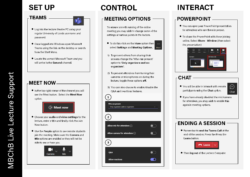
Recordings
Responsibility to support MediaSite recordings (Lecture Capture) no longer lies with the SES team.
The publication and editing of recordings responsibility for lecture capture content will transfer to ICU Leads.
Equipment overview
For detailed guidance on lecture capture visit Introduction to Lecture Capture and Media Management
How do you know the recording is taking place?
Once the recording has started, you will see the recording interface (shown below). The red recording light on the podium will also illuminate.
Pausing recordings
You may need to pause your lecture recording during questions or sensitive conversations.
Press the red button on the lectern once (and once again to resume).
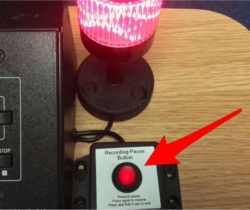
Confidentiality
The lectures are recorded through lecture capture automatically.
Lectures should not contain confidential information, for obvious reasons. However, confidential information may sometimes end up being inadvertently shared:
- in student discussions as part of the session
- in private conversations between you and students, for example at the end of the session.
Where possible- try to avoid these being recorded to start with, by toggling off the recording using the pause button temporarily.
Managing your Recordings in MediaSite
Ownership of recordings
The recordings are not reviewed centrally and the responsibility to support MediaSite (https://mymedia.leeds.ac.uk) recordings (Lecture Capture) and the set-up of live-streamed lectures will no longer lie with the SES team.
The publication and editing of recordings lie with the person responsible for the activity being recorded (the recording owner) From September responsibility for lecture capture content will transfer to ICU Leads.
Lecture recordings will be published live 2 days after the lecture, if you need to edit the video before publishing in the first instance this will be with the recording’s owner.
Changing ownership or allowing others to edit
Ownership of a recording can be transferred to a different person. Alternatively, another member of staff at the University of Leeds can be permitted to edit your recording if needed. For guest speakers, the owner of the recording can share content from Mediasite and get the guest speaker’s consent to publish.
Guides:
Request a change to the owner of a lecture capture/Mediasite recording
How to let another member of staff edit your Lecture Capture content
Recordings made via Microsoft Teams are saved by default to Microsoft Stream. Uploading these recordings to Mediasite allows students to view the content with Minerva. SES will continue to support this process.
Editing videos in Mediasite
Mediasite includes a web editor which allows you to perform basic edits online (such as removing the start and end of your content or cut a section out of the middle.
Use the guide How to Edit Your Mediasite Content for more information and guidance
Additional Interactivity (Nice to know)
Q&A in Teams
Meeting organizers can manage questions and answers as they come in and choose which questions to publish or dismiss. This helps reduce question overload and redundancy and enables organizers to emphasize the best answers. It also allows organizers to pin conversations, moderate questions, and dismiss or remove questions that are off-topic or have already been addressed.
With functionality that you are familiar with, like reactions and replies, attendees can not only submit questions but also up-vote more popular questions asked.
How to use Q&A in Microsoft Teams meetings and webinars (youtube.com)
Teams Q&A is now Generally Available - Microsoft Community Hub
Polling
Vevox is the University of Leeds Institutional Polling Tool. Polling your students is a great way to promote active engagement and active learning that enhances online, hybrid, and face-to-face sessions
Polls – these are the questions you are asking your audience, participants or students. Polls are normally asked in a live environment, whether it is a live event with participants together, in a room/venue or through live online meetings and classes.
Many poll question types are available, including:
- Multichoice polls
- Word clouds
- Ranking polls
- Rating polls
- Numeric polls
- Text polls
- Pin on image polls
- Multichoice on image polls
- XY plot polls
Questions – with similar functionality to Teams Q&A. Questions allow the audience, participants, or students to ask questions to the host. This can happen in the Q&A board (Question & Answer Board).
Find comprehensive guides on how to use Vevox at Vevox Guides for Staff and Students
